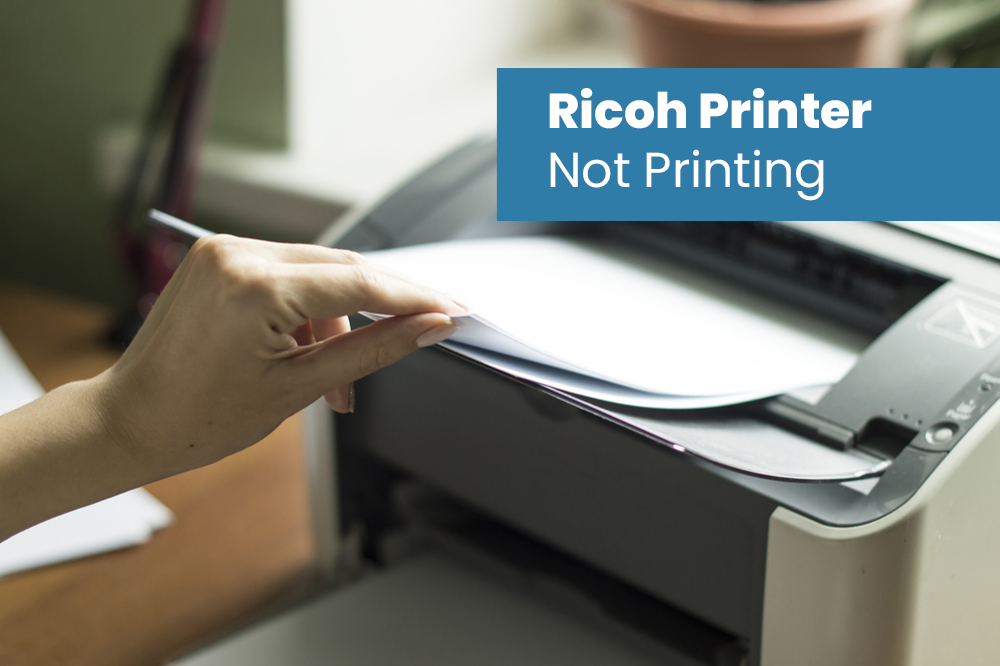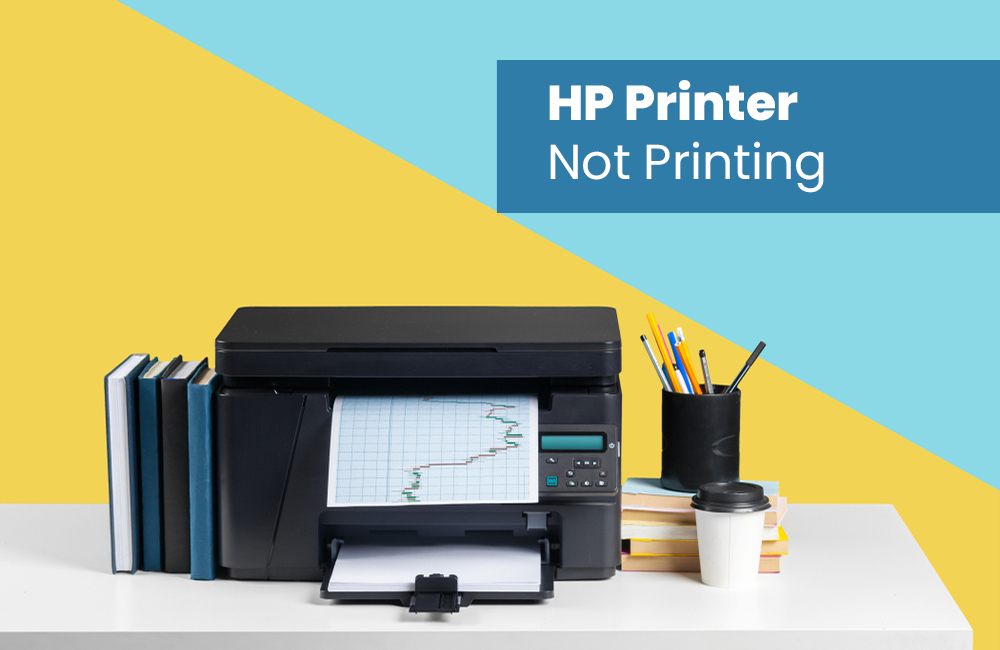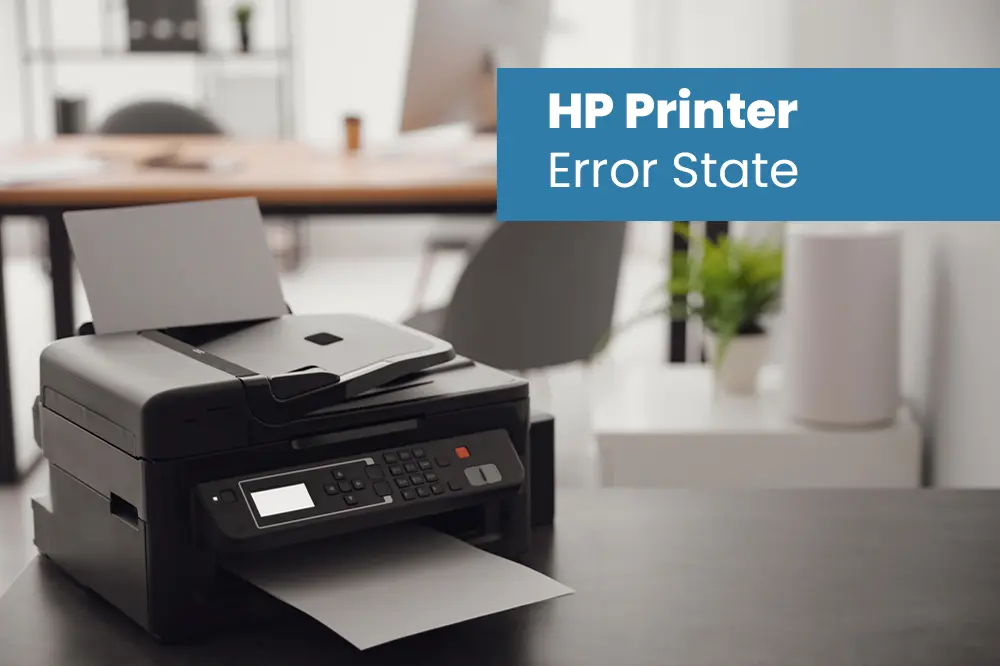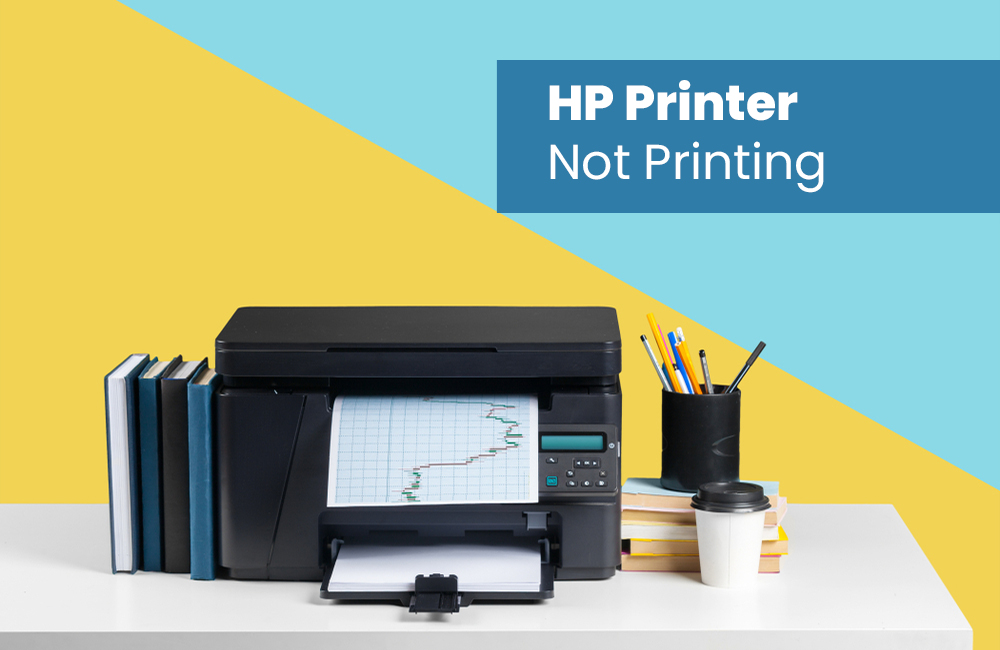Kodak Printer Troubleshooting
Kodak printers, known for their reliability, can sometimes encounter technical hiccups. Whether it's printing errors, connectivity woes, or paper jams, this guide will simplify the troubleshooting process for your Kodak printer.
- Verify Printer Connections:
Before diving into intricate solutions, ensure your printer is properly connected:
- Make sure the power cable is snugly plugged into both the printer and a working outlet.
- Check USB or Ethernet cables for proper links to your computer or network.
- Restart Your Printer:
A simple restart can fix your minor printer issues:
- Turn off the printer and unplug it from the power source.
- Wait about 30 seconds before plugging it back in and turning it on.
- Allow your printer to go through the start-up process.
- Clear Print Queue:
Stuck print jobs can disrupt your printing process:
- On your device, go to the "Devices and Printers" or "Printers and Scanners" settings.
- Find your Kodak printer, right-click, and select "See what's printing."
- In the print queue window, delete any pending print jobs.
- Update or Reinstall Drivers:
Outdated or corrupted drivers might be causing printing troubles:
- Visit the official Kodak website or your printer's support page.
- Download and install the latest printer drivers that match your operating system.
- If driver issues persist, uninstall the current ones before installing the new ones.
- Address Paper Jams:
Paper jams are a frequent nuisance:
- Gently open your printer's access panels and inspect for jammed paper.
- Follow your printer's manual to carefully remove any stuck paper.
- Confirm that the paper tray is loaded correctly and paper guides are properly adjusted.
- Troubleshoot Wireless Connection:
For wireless printers, connectivity glitches can occur:
- Make sure your printer is linked to the correct Wi-Fi network.
- Reboot your router and modem to refresh the network connection.
- If needed, reconfigure your printer's wireless settings via its control panel.
- Perform Print Head Cleaning:
Blurry prints could result from clogged print heads:
- Access your printer's maintenance menu from its control panel or printer software.
- Choose the option for a print head cleaning cycle.
- Follow the on-screen instructions to complete the cleaning process.
- Keep Firmware Updated:
Outdated printer firmware can lead to various problems:
- Visit Kodak's support website and search for firmware updates for your printer model.
- Follow the given directions to download and install the latest firmware.
- Test Different Applications:
Printing issues might be app-specific:
- Try printing from different applications to see if the problem persists.
- Double-check that you're using the right print settings for each application.
How to contact Kodak Printer troubleshooting team?
- Open your web browser and search for "Kodak printer support" or visit the official Kodak website. Find a "Contact Us" or "Customer Support" Page.
- Choose how you want to get in touch - you might see a phone number, chat option, email form, or social media.
- If there's a phone number, call it and tell them about your printer problem. They'll guide you through what to do.
- If you see a chat option, click on it to talk to someone who can help you right away.
- If there's an email option, send a message explaining what's wrong with your printer.
- Check if Kodak has Facebook or Twitter accounts for support. Send them a message about your printer problem.
- No matter how you contact them, explain clearly what's not working with your printer. The more details you give, the better they can help.
- Depending on how busy they are, you might get help quickly or they might need a bit of time. Be patient and wait for their instructions.
Remember, things might change, so always check the Kodak website for the latest ways to contact their support team.
Kodak Printer Customer Support
When printer problems arise with your Kodak printer, rest easy knowing there's a dedicated team standing by – the Kodak Printer Customer Support. This service is here to lend a hand when you encounter any issues while using your printer, ensuring a seamless printing experience.
Here's a breakdown of what you need to know about Kodak Printer customer support:
Behind the scenes of Kodak Printer customer support are knowledgeable experts who know the ins and outs of Kodak printers. They're well-prepared to tackle a wide array of printer-related problems and provide solutions customized to your specific needs.
Convenient Ways to Reach Out Kodak Printer Troubleshooting Team
Kodak understands that everyone prefers different ways of getting in touch. That's why they offer various contact options, making it easy for you to seek help:
- Phone Support: A direct line connects you to a support representative who can guide you step by step through troubleshooting.
- Live Chat: An online chat service lets you have a real-time conversation with a support agent who can assist you immediately.
- Email Support: You can send an email explaining your issue, and the support team will respond with clear and helpful instructions.
- Social Media: Reach out for assistance through social media platforms like Facebook or Twitter.
Kodak Printer customer support keeps your preferences in mind, making it simple to get the help you need.