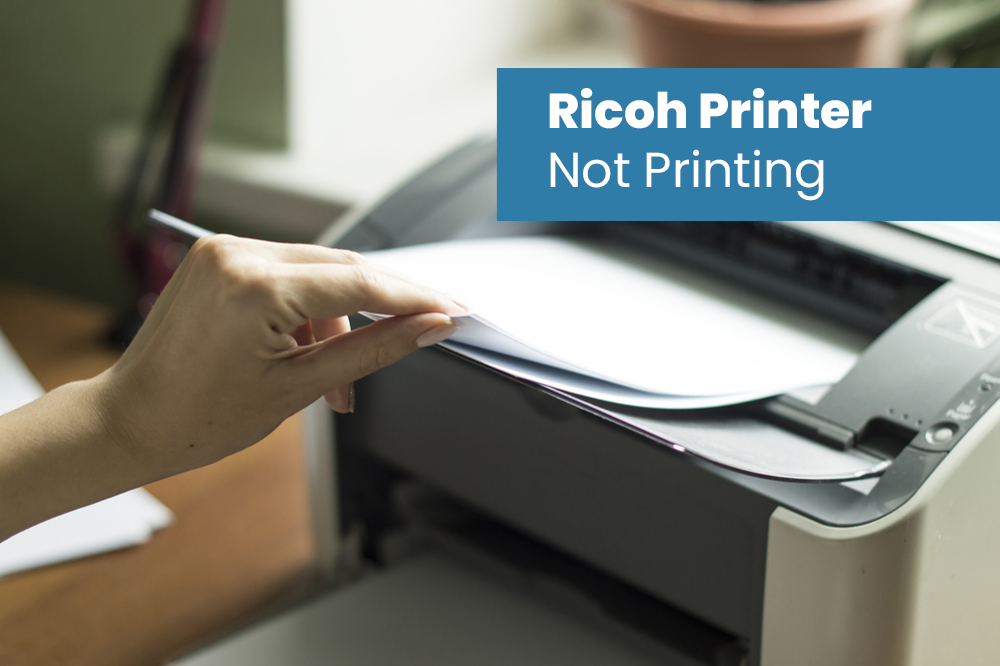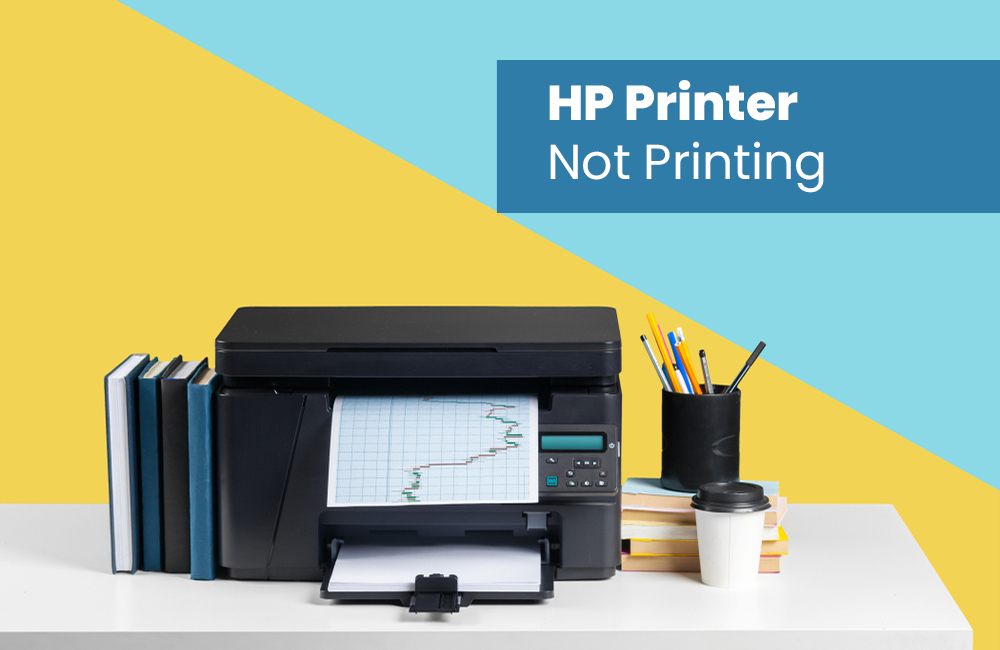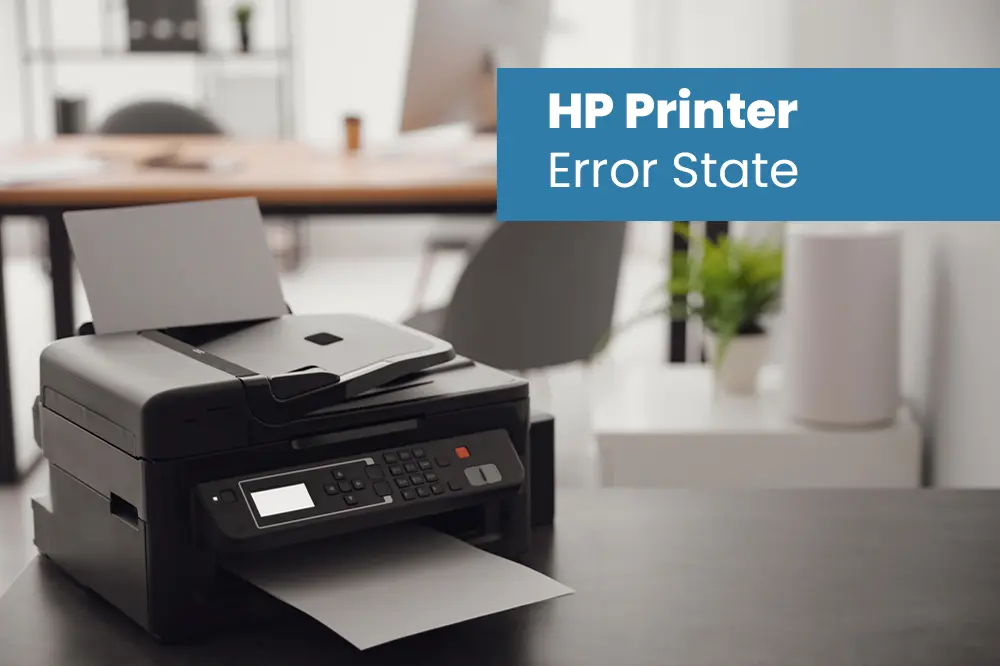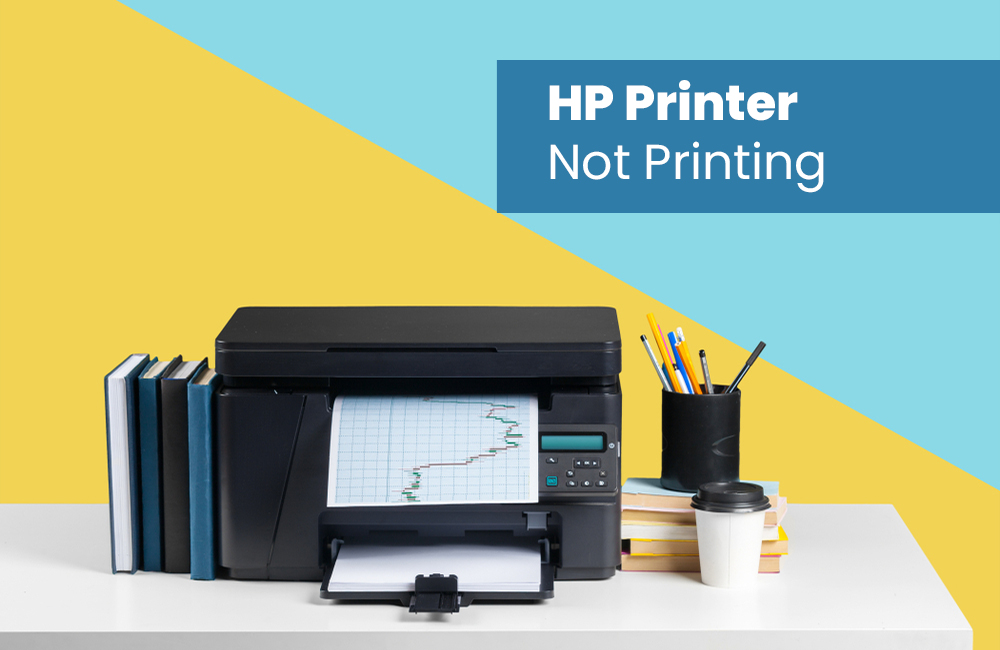How to Fix Ricoh Printer Not Printing
Ricoh is the most popular brand that is widely used & preferred by people for doing their professional or personal printing working & studying tasks. Ricoh printers’ are available with different designs and models, and all provide durable and quality printing as well as copy and scanning services. Therefore, the printers are user-friendly and produced to assist you in printing with comfort. However, it doesn’t mean that you would not ever come across troubles when using these printing devices. Just like other printer brands sometimes you may face issues while using your Ricoh printers like printers not printing properly, particularly if you aren’t using your printer properly or maintaining it nicely.
So, if you are searching for the best ways and solutions to fix the issue ‘Why is my Ricoh printer not printing?’ Then worry not. In this post, you will know the most effective ways and the best possible solution to fix this issue. So, read this post till the end to get the knowledge about what reasons and solutions to resolve the printer not printing issue.
Reasons: Why is my Ricoh printer not printing?
Numerous reasons could possibly arise from this issue, which surely may stop Ricoh printers from printing documents. These reasons such as:
- Print spooler service problem
- Outdated Ricoh Printer drivers
- Papers jam issue
- Ink cartridges issue
- Malware and viruses issue
- Paper alignment problem
- Internet connection or wireless connection problem
- Print heads issue and many others
How to Fix, the Ricoh Printer Not Printing Issue?
Solution 1: Check the Printer Online Option Turn On
- Firstly, go to the Control panel on your PC/laptop.
- Then, right-click on the Ricoh printer.
- Next, choose the See What’s Printing option.
- Then, press the Printer online option.
Solution 2: Check Internet Connection
There might be problems with your internet connection. Then you should try to verify that the Internet connectivity is properly working and active. Also, authorize that your printer be connected to a similar wireless network as your PC.
Solution 3: Update the Ricoh Printer Driver
An outdated Ricoh Printer driver is the main cause of the issue. Then, you should try to update the Printer driver with the latest version. Or you can download the latest drivers by visiting the Ricoh printer's official website.
Solution 4: Restart the Ricoh Print Spooler Service
You should try restarting the Print Spooler service to get your Ricoh printer back to running & working properly.
Go to Windows PC, and then hit on the Windows + R keys both together to open the run dialogue box. Then type this command ‘services. msc’ and then hit on the enter key. Go to the services window, then right-tap on the Print Spooler service and then pick the Restart button
Solution 5: Cancel All the Pending Printing Task
Then you should try to cancel all pending print works that are in queue. Then open the print queue on your PC/laptop, and cannel all printing pending tasks. After that, restart both your PC and printer. Then do a printing test to confirm the issue is fixed.
Solution 6: Remove the Paper Jam inside the Printer
Lastly, you should try to remove the label rolls from inside your Ricoh printer to resolve this issue.
Why is my printer not printing even though it is connected?
When you face the issue Ricoh printer not printing even though it is connected, then you should start by checking your hardware. If you are using a wired printer, then you should validate that the printer cable is correctly linked from the printer to your PC/laptop. For wireless printers, you just need to verify that wireless connection. Then ensure the printer's wireless option is turned on and available.
Also, you should verify that the Printer online option is turned on. To do it, first, go to the Control panel on your PC/laptop. Then, right-click on the Ricoh printer. Next, choose the See What’s Printing option. Then, press the Printer Online option.
How do I fix my printer ready but not printing?
You should ensure that you have done a hard reset on your printer. If not, then do it now! For this, you will be required to turn off your printer and after that unplug your printer for a few minutes. After that, you will need to again plug your Ricoh printer. Then verify that your printer is ready to print and the light is blinking. If still, the printer doesn't work, then you should try to turn the printer and your PC/laptop off, and then again start it back up. After that, you will be required to uninstall and then reinstall your printer driver.
How to contact Ricoh Printer?
If you are facing an issue follow the above solutions to fix the issue printer is not printing! Then you can contact the Ricoh Printer customer support team by dialing the helpline phone number which is accessible 24/7 hours with a toll-free number facility. Afterwards, you can get in touch with a proficient and skilled live person at Ricoh, and then tell them about your issue that you have and get instant help and support.
Also, you can get quick solutions & guidance to fix various kinds of Ricoh Printer issues or error messages regarding concerns. Hence, a Ricoh Printer customer support person will give you prompt, secure and effective solutions to fix your Ricoh Printer difficulties within a few minutes over a phone call.